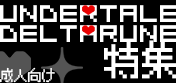Using the search bar
You can use the search bar located at the upper right-hand corner of the screen to search for products.
Narrowing down your search results
You can use the bar to the left of the search bar to help narrow down your search
by selecting the category of the product you want belongs to.
Searching alphabetically
You can use the Circle List link located on the left side of the homepage to search for products alphabetically.
Please remember this is based on the Japanese alphabet,
so the order will differ from that of languages using the latin alphabet.
Searching for adult oriented products
When you click on the product's sample image, you must then verify your age.
After doing this, you will be able to search for all adult oriented products.
*This information will be saved on your computer as a cookie so you will not have to verify your age when visiting again.
Once you have found the product you are looking for, simply click it and a page containing more details will appear.
When on any particular item's page of details, simply click "Add to Cart".
Once an item has been added to your cart, the change will take effect immediately.
You can change the number of any item you have chosen when it is in your shopping cart.
If you accidentally sign out, any items you have placed in your shopping cart will be automatically deleted. Please be careful.
How to reserving items
Please refer here for reserving items.
Purchasing items as a guest
After making sure you have all the items you would like to purchase,
please click "Buy all items" to begin the payment process.
Purchasing items as a signed in user
This follows the same basic procedure as payment as a guest.
Before beginning, please making sure you are a registered member and are signed in.
- Once you are signed in, you will be able to reserve your items.
- Information for the addressee will be done automatically by
our system since you already a registered member.
You can enter the addressee's information on the page directly below the payment method input area.
Once you have done this, click "Proceed to Checkout" and you will taken to a confirmation page.
After you have made sure that you have chosen everything that you would like to buy, click "Order".
Once you have done this, a confirmation e-mail will be sent to the e-mail address you provided when you registered with Alice Books.
*If you have not received a confirmation e-mail, please be sure to check your e-mail account's settings.
There are cases where our confirmation e-mails are treated as spam.
There is also the possibility of delay. In any case, please be sure to check for this confirmation e-mail.